The Meta Quest 2 (formerly Oculus Quest 2) offers a vast library of immersive games and experiences, but if you’re new to VR, you might wonder how to download and access them. Whether you’re looking for popular games in the Oculus Store, free games, or even games from outside sources, here’s everything you need to know to get games on your Meta Quest 2.
1. Set Up Your Meta Quest 2 and Connect to Wi-Fi
Before downloading games, ensure that your Meta Quest 2 is fully set up and connected to Wi-Fi. You’ll need to connect the headset to a strong, stable internet connection to browse and download games from the Oculus Store.
Steps:
- Turn on your Meta Quest 2 and put on the headset.
- In the main menu, go to Settings > Wi-Fi and select your network.
- Enter the Wi-Fi password if prompted.
Once connected, you’re ready to browse, download, and install games directly to your device.
2. Access the Oculus Store on Meta Quest 2
The Oculus Store (Meta Quest Store) is the primary place to find and download VR games and apps for your Meta Quest 2. The store offers a variety of free and paid games across genres like adventure, fitness, puzzle, and simulation.
How to Access the Oculus Store:
- From the main menu, open the Store tab.
- Browse games by category, popularity, or search by name.
- Click on the game you want to purchase or download.
Once you select a game, you can choose Buy or Install (if it’s free) to download it directly to your headset.
3. Purchase Games on the Oculus Store
To purchase games from the Oculus Store, you’ll need a payment method linked to your Oculus account. You can set up your payment information through the Meta Quest app or on the Oculus website.
Setting Up Payment Information:
- Open the Meta Quest app on your smartphone or go to Oculus.com in a web browser.
- Log in to your account, then go to Settings > Payment Methods.
- Add a payment method, such as a credit card or PayPal.
With your payment set up, you can buy games and have them installed directly on your Quest 2.
4. Install Games Using the Meta Quest Mobile App
The Meta Quest mobile app (available on iOS and Android) allows you to browse and install games remotely. This can be helpful if you want to download games to your Quest 2 while not using the headset.
Steps to Install Games Using the App:
- Open the Meta Quest app on your smartphone.
- Log in to the account linked to your headset.
- Browse the Store tab to find games and apps.
- Select a game, then tap Buy or Install.
- The game will start downloading to your headset.
Once you put on your Quest 2, you’ll find the game in your Library under the Apps tab.
5. Download Free Games and Experiences
The Oculus Store offers a selection of free games and experiences to explore without any cost. From demos to fully free games, there are plenty of options for trying out VR content without spending extra money.
How to Find Free Games:
- Open the Store on your Meta Quest 2 or the Meta Quest app.
- Use the Free category to browse available games and apps.
- Select the free game, then click Install to add it to your library.
6. Install Games from Other Sources Using SideQuest
For those looking to try experimental or unofficial games, SideQuest is a popular platform for sideloading apps onto the Meta Quest 2. SideQuest offers indie games, custom VR experiences, and other content not available in the Oculus Store.
How to Use SideQuest:
- Download SideQuest: Go to the SideQuest website on your PC and download the desktop app.
- Enable Developer Mode: Open the Meta Quest app, go to Settings, select your device, and turn on Developer Mode.
- Connect Quest 2 to PC: Use a USB-C cable to connect your Meta Quest 2 to your PC.
- Install Apps: Open SideQuest, browse the app library, and click Install to sideload games to your Quest 2.
SideQuest is a great way to expand your library with unique games and experiences, though it requires some basic technical setup.
7. Stream and Play PC VR Games Using Oculus Link
For an even larger library, the Oculus Link feature allows you to connect your Meta Quest 2 to a VR-ready PC and play PC VR games from platforms like Oculus Rift and SteamVR. This gives you access to high-end VR titles like Half-Life: Alyx and other demanding games.
How to Use Oculus Link:
- Connect your Meta Quest 2 to your PC using a high-quality USB-C cable.
- Put on your Quest 2 and select Enable Oculus Link when prompted.
- Access the Oculus PC App and browse PC VR games available through Oculus or SteamVR.
With Oculus Link, you can play graphically intensive games that wouldn’t otherwise run natively on the Quest 2.
8. Manage and Organize Your Game Library
To access and organize your downloaded games, go to the Library tab in the main menu of your Meta Quest 2. From here, you can view all installed apps, check for updates, and organize your library.Pro Tip: If you’re running low on storage, uninstall games you’re not currently using to free up space for new downloads
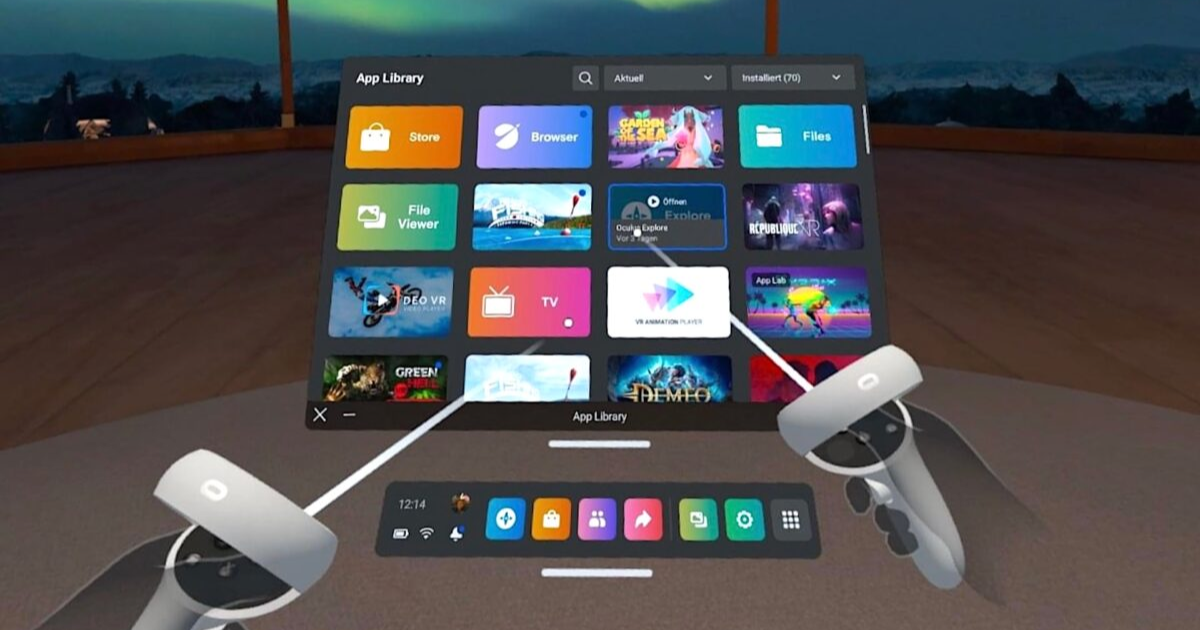
Leave a Reply